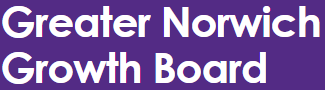5YIIP Financial Summary accessibility statement
The Greater Norwich Project Team has made every effort to ensure that the 5YIIP Financial Summary dashboard is as accessible as possible. However, certain elements remain inaccessible due to limitations within the Power BI software and the specific visual elements used. These limitations are detailed below.
The information displayed in the dashboard is also presented in an accessible document; Greater Norwich Five Year Infrastructure Investment Plan 2025 - 2030 (PDF, 3 MB).
Inaccessible elements
Power BI, Microsoft software
- Line and word spacing are not controllable in Power BI
- Power BI may truncate longer titles which cannot be manually adjusted
- Y-axis labels cannot be made horizontal
- It is not always possible to control font size within visualisations due to Power BI preset formatting
Visual elements within the dashboard
Growth Programme Overview tab - Map of Growth Programme Projects
This is a map which shows the locations of all the projects within the Annual Growth Programme. This is not an accessible visual. Please see the Annual Growth Programme Table in the Growth Programme tab instead.
Planned Spend tab - Breakdown of IIF Spend 2025 - 2030
This is a stacked bar chart that shows the breakdown of the planned infrastructure investment funding spend from 2024/25 to 2029/30. This is not an accessible graphic, press Alt, Shift and F11, or click on the three-dots on the top-right of graphic, to see this data in a table format.
IIF Balance tab - Forecasted Income vs Forecasted Expenditure
This is a stacked bar chart which shows the forecasted cumulative income, the forecasted total expenditure and the forecasted unallocated amount from 2024/25 to 2029/30. This is not an accessible visual, Press Alt, Shift and F11, or click on the three-dots on the top-right of graphic, to see this data in a table format.
Power BI accessibility features
Power BI has accessibility features built in to help navigate the dashboard:
- Find out more about high contrast modes
- Find out more about keyboard shortcuts in Power BI
- Find out more about screen readers
- Find out more about focus and view modes
Alternative format
To view the accessible visuals in the dashboard in an alternative format, Press Alt, Shift and F11, or click on the three-dots on the top-right of graphic, to see this data in a table format.